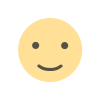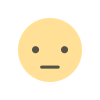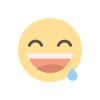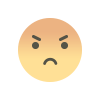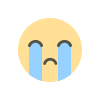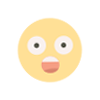CapCut Free vs Pro: Editing Features & Content Monetization
Learn to edit videos with CapCut (free video editor for mobile/desktop). Explore features, step-by-step editing guide, and tips for creating content you can monetize on YouTube, TikTok, etc.

Disclaimer: This post is for informational purposes only. Hausa24 is not affiliated with CapCut or its parent company ByteDance. Monetization details depend on the policies of platforms like YouTube, TikTok, etc., which can change.
Want to create eye-catching videos for social media or other platforms without needing complex, expensive software? CapCut has exploded in popularity as a powerful yet incredibly user-friendly video editor for mobile and desktop. Available via Google Play, the Apple App Store, and as a desktop app, it offers a wealth of features for free. This guide covers how to edit with CapCut and, importantly, how the videos you create can potentially be monetized on other platforms.
CapCut is a free, all-in-one video editing application developed by ByteDance (the parent company of TikTok). It's designed to be intuitive, making video editing accessible even for beginners. It offers a wide range of tools for cutting clips, adding text, music, effects, filters, and much more, available on both mobile (iOS/Android) and desktop (Windows/Mac).
CapCut packs a punch with its feature set, even in the free version:
Here’s a simple workflow for editing your first video:
This is a critical point: **CapCut itself does NOT directly monetize your videos.** It is purely an editing tool. Monetization happens when you upload your CapCut-edited video to platforms that have monetization programs.
Here's how CapCut helps you create content *suitable* for monetization elsewhere:
This is non-negotiable for platform monetization:
Editing skills in CapCut mean little for monetization if your content violates copyright.
While the free version is very powerful, CapCut Pro offers enhancements:
Is Pro Needed for Monetization? No. You can absolutely create high-quality, monetizable content using only the free version of CapCut, especially if you source your own royalty-free music and focus on good editing techniques. Pro mainly adds convenience, more creative options, and removes the outro.
CapCut offers a very comprehensive free version. There is a paid "Pro" subscription that unlocks additional effects, templates, features, cloud storage, and removes the CapCut outro.
The free version often adds a short "CapCut" branded clip at the very end of your video. You can usually tap on this end clip in the timeline and delete it *before* exporting to remove it. CapCut Pro guarantees no watermark or outro.
No. CapCut is a video editor. Monetization happens when you upload your edited videos to platforms like YouTube, TikTok, Instagram, etc., and meet *their* specific monetization requirements (like subscribers, views, watch time, and policy adherence).
Yes, absolutely. As long as the *content* itself (video footage, music) is original or properly licensed (e.g., using YouTube's Audio Library or royalty-free music), you can edit it in CapCut and upload it to YouTube for monetization if your channel meets YPP requirements.
CapCut provides a library of sounds, many of which are licensed for use *within* platforms like TikTok. However, using them on YouTube can be risky and may lead to copyright claims or demonetization. For YouTube, it's safest to use YouTube's own Audio Library or confirmed royalty-free music sources. Always check the licensing terms if possible.
Yes, CapCut offers free desktop versions for both Windows and Mac, providing a similar editing experience with potentially more screen real estate.
CapCut is an outstandingly accessible and powerful video editor, perfect for creating engaging content for social media and beyond. While it doesn't directly monetize your videos, mastering its editing features allows you to produce high-quality, professional-looking content that stands a much better chance of meeting the requirements for monetization on platforms like YouTube, TikTok, and Instagram. Remember the golden rules: create original or properly licensed content (especially music!), understand the platform's rules where you upload, and focus on making videos people want to watch. CapCut provides the tools; your creativity and adherence to rules pave the path to potential monetization.
Get the CapCut app:
Search CapCut on Google Play This article provides general information about CapCut and video monetization for educational purposes only. Hausa24 is not affiliated with CapCut or ByteDance. Features, pricing, and platform monetization policies (YouTube, TikTok, etc.) are subject to change. **Always refer to the official CapCut terms of service and the specific monetization policies of the platform where you intend to upload your videos.** Using copyrighted material without permission can lead to demonetization or legal issues.
What is CapCut?
CapCut's Core Editing Features
How to Edit a Video in CapCut (Basic Steps)
Creating Monetizable Videos with CapCut
Where and How Your Videos Can Be Monetized (Examples):
!! Crucial Monetization Factor: Copyright !!
CapCut Free vs. CapCut Pro
Tips for Better CapCut Video Editing
CapCut & Monetization: FAQs
Is CapCut completely free?
Does CapCut put a watermark on videos?
Can I directly make money from CapCut?
Can I use CapCut edited videos on YouTube for monetization?
Is the music in CapCut copyright-free for YouTube/TikTok?
Is CapCut available on desktop?
Conclusion: CapCut - Your Tool for Creating Monetizable Content
Search CapCut on Apple App Store
Visit CapCut Website (for Desktop App & Web Editor)
Disclaimer